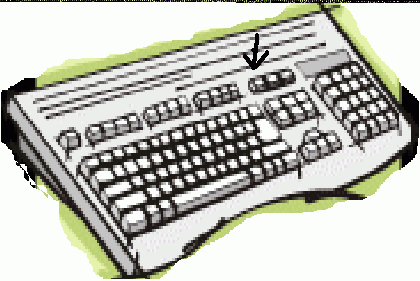
How to take a Screen Shot
Here are the steps for takeing a screen shot and getting it on the internet
1. First when you take your screen shot be shure that your graphics settings under options is set to medium or low (This helps reduce the size of your picture and makes more room for other pictures if your picture is over 500 kb big I will not post it on the internet later I will tell you how to check the size of your picture)
2. When you are ready to take your screen shot (you can only take one at a time)press the print screen button on your keyboard (dont worry it wont print a picture of your screen) the print screen button is located beside scroll lock on a common windows keyboard now when you press the paste button under edit on the tool bar it will paste your screen shot.
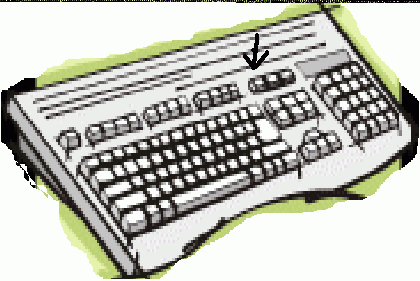
3. Next check your screen shot and make shure it is not bigger than 500kb. To check for this paste your screen shot in to word or some other word prosessing program. Then save the document as anything you want to call it next go to open right click on the documents name. A menue will pop up on the minue go down to properties and click. This will bring up a window click on general at the top in the menue you will see what the size of the file is if it is less than 500 kb (500,000 bytes) go to the next step if not try lowering the graphic settings more and takeing another screen shot.
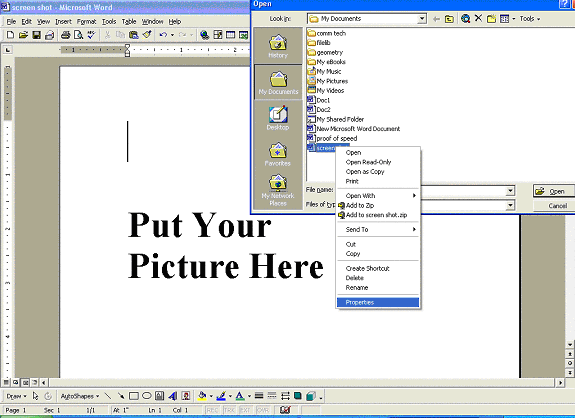
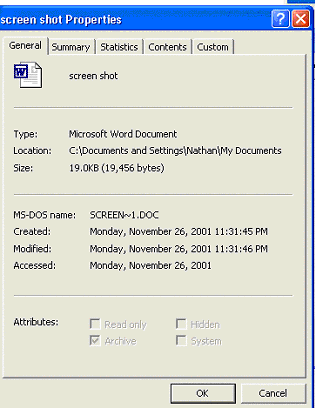
4. When you have your screen shot return to windows and open up your e-mail service (ex. outlook express) go to create a new e-mail paste your picture in it.
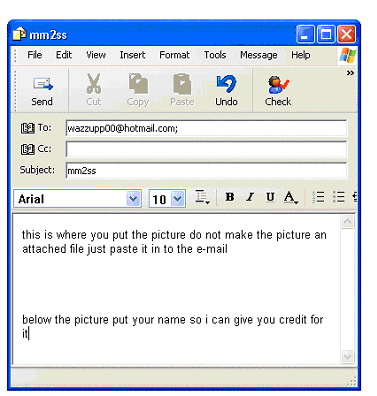
5. Send the email to wazzupp00@hotmail.com with subject mm2ss and your done.